Accessing the Chat Console
Posted on 2025-08-27The Get Online & Chat section is the core workspace for operators and supervisors. From here, you can view real-time visitor activity, manage ongoing chats, and access powerful tools for engagement.
💬 How to Access the Chat Console:
- Log in to your NowChat account
- Click Get Online & Chat from the sidebar
- You’ll be taken to the Live Chat Console, which is divided into three panels:
🧭 Left Sidebar: Navigation & Filters
- Visitors – See all users currently browsing your site
- Chats – Ongoing, active conversations
- Agents – List of all available/online operators
Within the Visitors tab:
- Toggle between:
- All Visitors
- All Chats
- My Chats
- View real-time data like:
- IP address
- Location
- Browser & Device
- Use Action Buttons to:
- Invite visitor to chat
- Block abusive/spam visitors
🗂 Center Panel: Chat Threads & Interactions
- Displays all active chats assigned to you
- Click a chat to:
- View the transcript
- Respond using text, attachments, or canned messages
- Transfer to another operator
- Add internal notes
- Close/resolve the chat
📋 Right Sidebar: Visitor Info & Tools
- Once a chat is selected, the right panel shows:
- Visitor Information (location, browser, device)
- Visitor Contact (name, email, phone if collected)
- Ticket Wrap-Up (select post-chat outcome category)
- Canned Messages (quick access)
- Visitor History (previous visits or chats)
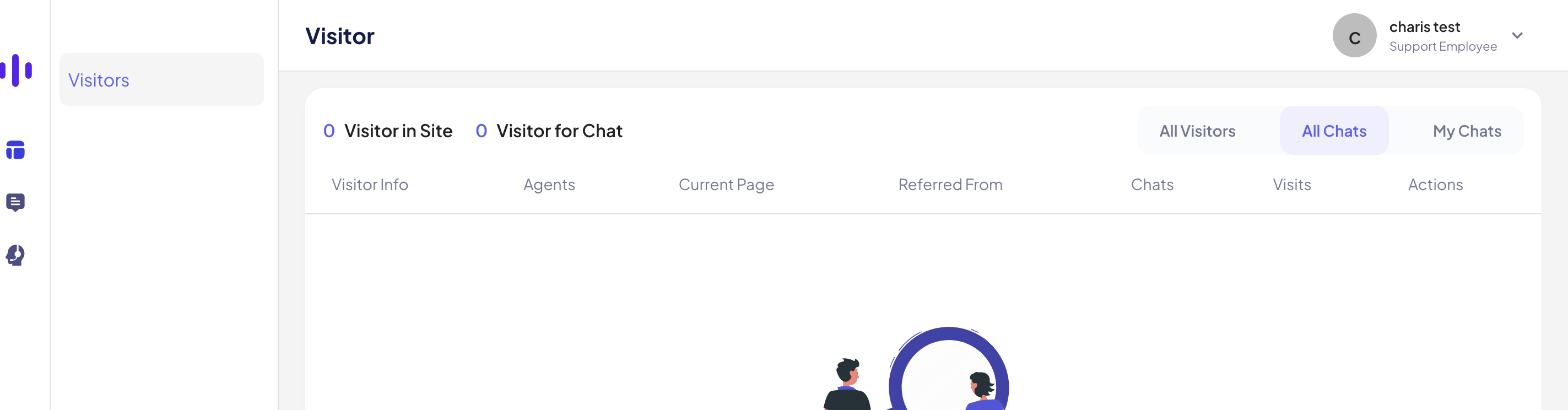
Found this article helpful?
[ 0 Out of 0 Found Helpful ]
