Home Chat Management Canned Messages Article
Canned Messages
Posted on 2025-08-26Canned messages help operators respond faster by saving frequently used replies. These can be accessed during a live chat using shortcut keys saving time and ensuring consistency.
💬 How to Create a Canned Message:
- Go to Chat Management > Message Management > Canned Messages
- Click Add Canned Message
- Fill out the form:
- Shortcut: A unique identifier like #greeting
- Message: The actual response text (e.g., “Hi there! How can I help you today?”)
- Click Save
During a live chat, operators can type the shortcut (e.g., #greeting) and press enter to insert the message.
📥 Importing Canned Messages via CSV:
If you have multiple canned messages, you can bulk upload them:
- Click Import CSV at the top right
- Upload a CSV file where:
- Column A = Shortcut (e.g., #pricing)
- Column B = Message (e.g., “Here’s our pricing guide...”)
- Click Upload
- The system will automatically import and display all valid entries.
🛠 Managing Canned Messages:
- Edit existing messages with the pencil icon
- Delete with the trash icon
- Use the search bar to quickly locate specific shortcuts
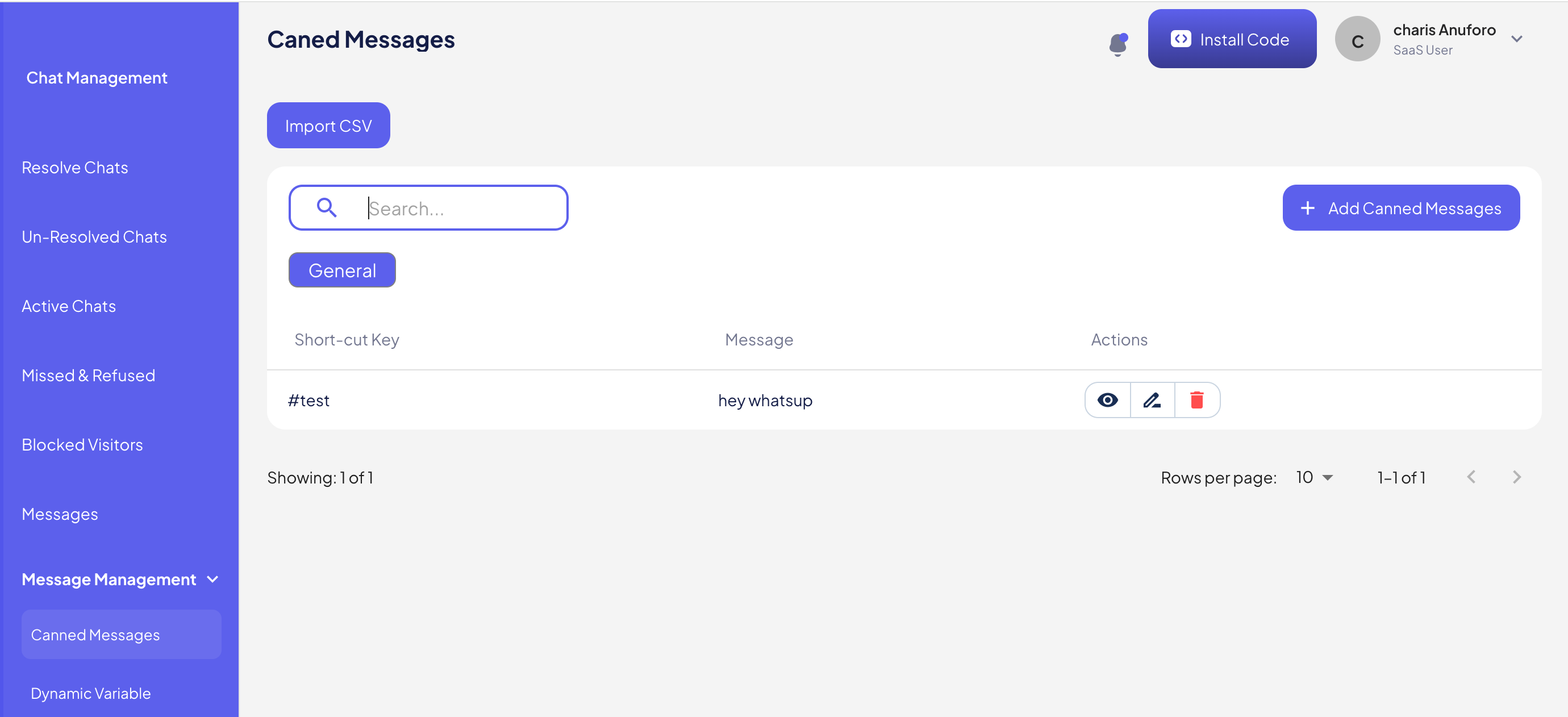
Found this article helpful?
[ 0 Out of 0 Found Helpful ]
